Using the 'PanelLoop Presets v1.0' Plugin

Using ZBrush to create realistic gaming or movie characters requires technical skills and artistic talents. Some people only have one of these factors but having the artistic talent is absolutely necessary. The technical skills can simply be developed later. Sculpting a digital image in Zbrush is not as straightforward as sculpting a real three-dimensional object. Manipulating a digital object using ZBrush requires not only knowledge about the tools and presets but also about the necessary plugins. Without these plugins, some tasks are either impossible to do or very difficult to accomplish. The 'PanelLoop Presets v1.0' is an unofficial Zbrush plugin that has been recently released and it is primarily for rendering and manipulating panel loops.
Installing the 'PanelLoop Presets v1.0' plugin will allow you to store multiple panel loop presets. Once installed, it is easy to access from the plugin dropdown menu. Simply click the panel loop preset button. It has its own presets that you can readily use or you may also create your own presets. Storing the presets will allow you to reload them in another time. You may use the plugin when working on models comprised of two or several polygon groups. You may either continue your work on a model using the presets or you may apply the same presets to other new models.
You can access the panel loop presets from the geometry tab area. This area is used for creating panel loops on models you are working on. The good thing about the presets is that they provide wide range of options from which you can choose from. You do not need to create your own panel loops but simply choose from the preset designs. It would save you time and effort and would allow you to focus on the other details of your project.
If you are working on a model that is divided into two polygon groups, you can use the presets to automatically generate a panel loop between the two components. You may enter specific values and store these values to be accessed later. The available presets are based on hard surface modeling inside the ZBrush. Once you click a preset, it will appear as a preview on the model you are working on. You can apply it by clicking the yes option from a dialog box. The preview mode allows you to visualize the chosen preset on the model before the preset is applied. If you do not like the preset, you can then go back to the menu and try other presets.
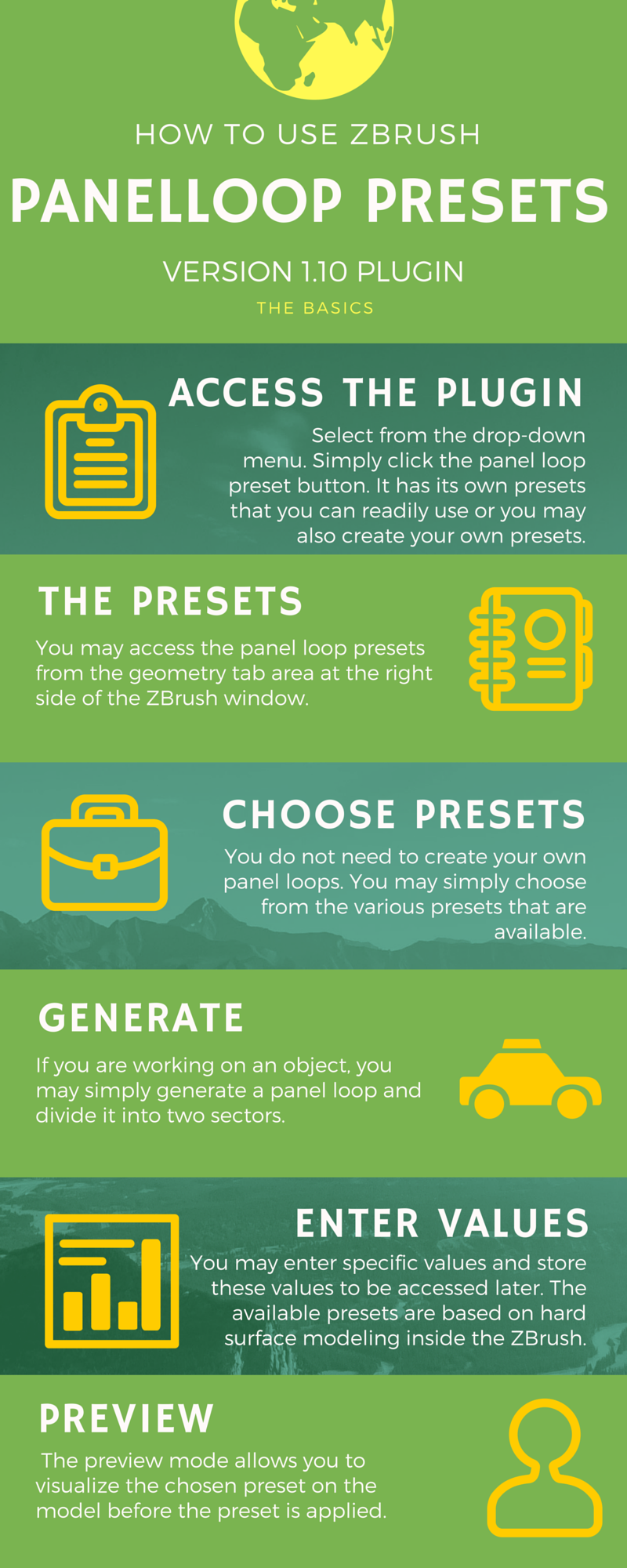
Clicking the cancel button will automatically store the values of the presets. You may go to the geometry tab to adjust the values of the panel loop such as changing its thickness. You also have the option to replace the existing presets by clicking on the option inside the preset slots. You must be careful in doing this because the process is irreversible. You may need to memorize the values of the original preset in order to restore it.
Stay connected with news and updates!
Join our mailing list to receive the latest news and updates from our team.
Don't worry, your information will not be shared.
